Loading...
Loading...
Are you looking for how to add an admin to a Facebook page? Social media is an essential component of marketing strategy.
In particular, Facebook has emerged as the most popular platform for firms and individuals. As a page owner, managing your page can be a challenge. This process is more difficult if you are performing multiple tasks.
Fortunately, adding an admin to your Facebook page can be an easy and effective way. You can share responsibilities and streamline your site management.
This article will explore how to add an admin to a Facebook page on both desktop and mobile devices. We'll also provide some essential tips to keep in mind when adding admins. Let's learn!
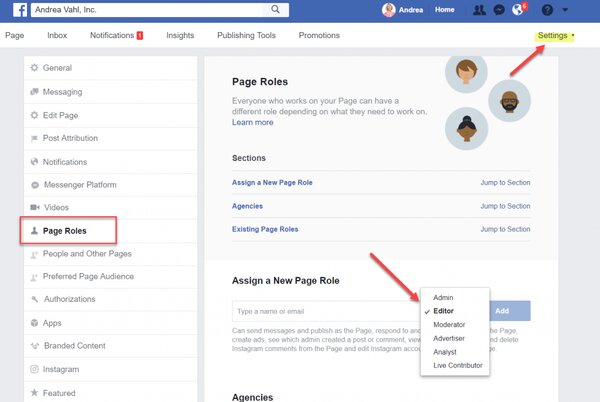
 You may also be interested in the article: How to delete a Facebook Page
You may also be interested in the article: How to delete a Facebook Page
This ultimate guide will give you the knowledge you need in this process. Please follow the steps below!
Adding an admin to a Facebook page can be done on a desktop computer. Here are the steps:
1. Open the platform >> Go to the page you want to add an admin.
2. Click "Settings."
3. Click "Page Roles."
4. Go to the "Specify new site role" >> Enter the name of the new admin.
5. Select "Admin" as the site role.
6. Click "Add" >> Re-enter your password (if prompted).
Then, the new admin will receive a notification and email. But it's important to note that only site owners can add admins. Also, the person you add as an admin must have an account.

 You may also be interested in the article: How to create a Facebook Business Page in 7 steps
You may also be interested in the article: How to create a Facebook Business Page in 7 steps
The process is similar to how to add an admin to a Facebook page on the desktop. But there can be some challenges due to the layout and UI. Here is our guide:
1. Open the Facebook app >> Navigate to the page.
2. Tap the three horizontal lines. The purpose is to access the menu.
3. Scroll down >> Tap "Settings & Privacy" >> Click on "Settings."
4. Click on "Page Roles" >> "Add People to Page."
5. Enter the name or email address of the person you want to add as an admin >> Select "Admin" as the site role.
6. Tap "Add" and enter your Facebook password if prompted.
Yet, the layout can vary depending on the device and app version. Hence, identifying the Page Roles section can be more challenging. Also, navigating menus and finding suitable settings can be more difficult than using the desktop.
Besides, some users may get an error when adding an admin on a mobile device. It can be due to incorrect login info or a glitch in the app.
In such cases, log out and then log back in. Remember to clear the app's cache and data or uninstall it. Then, reinstall the app.
You should be able to add an admin to your site on mobile devices with patience and persistence.

Adding admins to your Facebook page can be critical in managing and growing your online presence.
Whether you're looking to delegate tasks or give someone access to insights, adding admins can be a great way to streamline your social media strategy.
Here are some essential tips to keep in mind when adding admins to a page:
Choose your administrator.
When adding admins, someone you trust and have experience managing social media accounts. This person must be reliable, knowledgeable, and able to control the Facebook page.
Grant appropriate access rights.
You have the option to choose from different site roles, such as:
Ensure you grant the appropriate access based on the person's roles and duties.
Maintain security.
To do this, use strong passwords. Also, only give admin access to those who need it. Besides, remove access for those who no longer need it.

Talk to your admin.
Build guidelines and expectations for how he should manage pages and the types of content.
Train your admin.
If your admins are new to site management, provide them with resources and training to help them get started. This tip may include guides, tutorials, and best practices for managing accounts.
Activity monitor.
Monitor your admin's activity to ensure your guidelines and posting relevant content. You can use the activity log to see who changed to your page.
Remove inactive admin
If the admins are no longer active or need access to your site, remember to remove their access. This tip can help keep your site secure and prevent unauthorized access.
Yes. A Facebook page can have multiple administrators. This feature can be helpful for firms and companies with multiple people managing their social media presence.
Having many admins can also provide a level of security and redundancy in the event an admin becomes unavailable or leaves the firm.
No, he cannot. Only admins can add other admins. But moderators may be granted specific permissions to perform certain tasks. They can reply to comments or create posts without full admin access.
First, maybe that person is not your friend. Second, this person hasn't liked your page yet. Also, ensure they have an account and are logged in. Finally, it could be a technical problem if you're having trouble adding someone as an admin.
Yes, admins have a higher role than moderators on Facebook pages. Moderators have limited access and can only perform specific tasks. Specifically, they can moderate comments or create posts.
Yes, admins can kick another admin from a page. But it is essential to exercise caution, as doing so can affect site management and overall success.
You should contact the admin and resolve any issues before removing them from the site. Also, you should have multiple admins to provide backups. Finally, ensure continuity in the event the admin is removed or unavailable.
So do you know how to add an admin to a Facebook page? In short, this process is helpful for you to share the workload. The instructions in this article can help you do this task on desktop and mobile devices.
Please leave them in the comments section if you have any questions regarding this guide. Also, to expand your presence on this platform, we offer Facebook Business Manager service.
Our service provides you with the latest advertising features offered by this platform. Besides, it allows for better management of your fan pages.
Thus, do not hesitate to visit SHOPBMVIP!