Loading...
Loading...
Are you tired of managing your business’s numerous Facebook pages and ad accounts? It’s where Facebook Business Manager comes in as the perfect solution for all your Facebook marketing concerns.
By keeping all of your assets organized and accessible, Facebook Business Manager will streamline your marketing efforts. Whether you are a business owner or a marketer using Facebook to promote your brand, this tool can be an excellent assistant to pull off all your tasks.
This guide will walk you through every step of using Facebook Business Manager. Let’s learn how to take control of your Facebook marketing!
Facebook Business Manager, or Meta Business Manager, is a platform that assists Facebook users in managing and organizing their businesses.
Facebook claims that Business Manager (BM) can help marketers integrate their Facebook marketing efforts to monitor their business performance and interact with external partners.
Basically, Business Manager Facebook is a central dashboard where you can keep track of all your Facebook advertising activities. Using this tool, you can also deal with Facebook users’ access to your assets and pages.
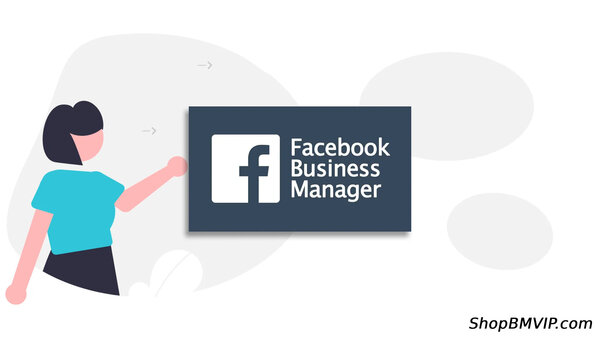
Many Facebook users confuse Facebook BM with Facebook Ads Manager because they both help with your marketing campaigns. However, they are two different tools.
With the support of Facebook Business Manager, you can properly monitor advertising and promotion from a unified control panel, making it an essential feature within the social network.
Besides, you may coordinate multiple company pages, profiles, and campaigns with Facebook BM. This tool also helps you maintain comprehensive data on all ad categories and formats.
On the other hand, the Facebook Ads Manager is an administrator’s advertising account. It might be a business owner, a manager, or a trader. You can only build one ad account in Ads Manager for all your ads.
Here are some tasks you can only execute on Facebook BM:
As a result, Facebook Ads Manager is a reasonable choice for small advertisers that don’t often create advertisements and market to a single target audience.
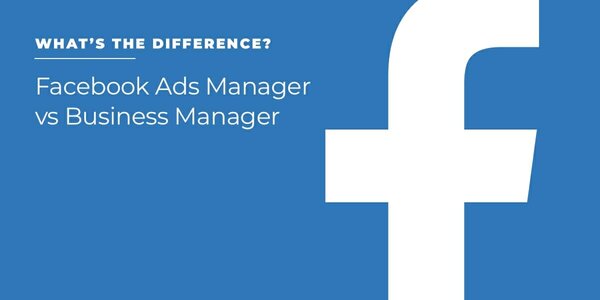
Once you create a Facebook BM account, you can take advantage of its features, such as:
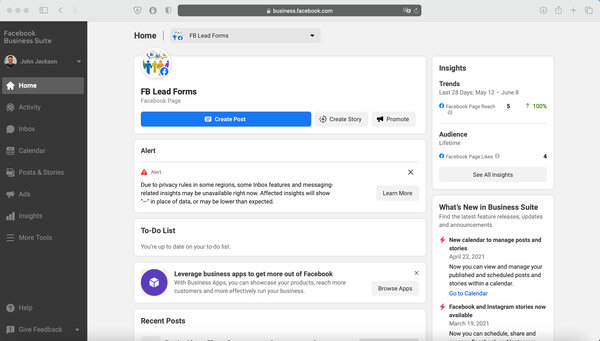
One of the most significant benefits of Facebook BM is that you can manage multiple accounts and assets. Hence, you will easily organize your campaigns.
Often, brand social media managers, business owners, and marketers are the ones that appreciate BM the highest.
As a brand social media manager, your responsibility is to create and monitor content for Facebook and other social media platforms.
But, running a Facebook Page for a company differs from operating a page for an individual. But do not worry; having a Facebook BM account may simplify and streamline your business.
You may administer multiple pages and ad accounts from one place if you register for this feature.
Then, you can assign different permissions and roles to your team members. Thanks to efficient task allocation, your team can collaborate effectively.
Also, you can effortlessly run ad campaigns, analyze their performance, and gain insight into your target audience and ad data.

The name says it. Facebook BM aims to help business owners manage their Facebook presence smoothly and successfully. But how does it help?
First, after registering for the BM account, you can easily keep track of your business’ performance on Facebook. It helps you measure the engagement and ad effectiveness with ease.
Besides, one of business owners’ biggest headaches is leading their staff. But with Facebook BM, you can release your burden.
The Facebook BM account allows you to handle your Facebook assets, like ad accounts and pages. Also, you can give different teams and agencies access to your assets. This feature, therefore, becomes a powerful tool for ownership and control.
Sometimes, your social media marketers or managers must work on different aspects of your business’ Facebook presence. That’s when the BM’s ability to give different access levels comes into play.

As a marketer, your goal is to create and analyze your advertising campaigns for your clients to ensure conversions and lead generation. You may achieve this objective with the aid of the Facebook Business Manager.
The Facebook BM tool allows you to run different ads using multiple ad accounts for different clients on one dashboard. It means that you don’t have to log in and out to handle different customers.
Managing and optimizing your ad campaigns is also simpler when you work with other teams or agencies on the same project.
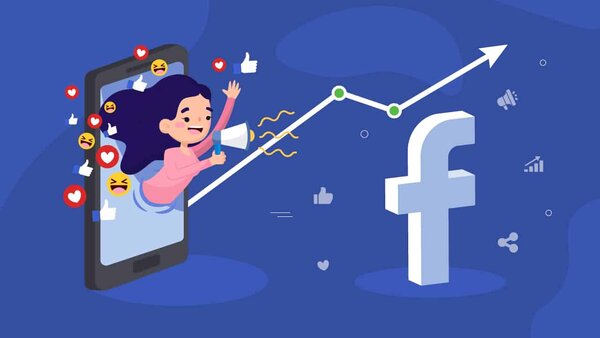
You now know all the reasons for using Facebook Business Manager for your agency or business. Let’s move on to the most crucial part: instructions on how to use Facebook BM.
First, access Facebook BM and choose “Create account.” Then, Facebook asks you to submit basic information about your business, such as:
After filling out the form, tap on “Submit.” Facebook will send a confirmation email to your email address. You just need to press “Confirm Now." That’s how you have a Facebook ad account manager.
Assets here refer to pages, product catalogs, and ad accounts. If you don’t have any when you register for BM, create them.
After setting your BM, access “Business Settings.” There are many asset options on the left bar. If you want to create a new page for your business, choose “Pages” among the options.
Then, look at the left side, click the “Add button” and “Create a new page” options from the drop-down menu. Facebook will guide you through the wizard to set it up.
Once you create the assets, claim that you own them and choose relevant tabs for that asset.

You can add your Facebook pages and ad accounts to BM easily. We will instruct you to do it in the next section.
Now, we assume you have all your necessary assets. You need to learn how to manage them properly.
Pages
You have a list of Facebook pages within Facebook BM. Simply choose one page to view more options and details. From here, you can see which partners or people you have assigned and their roles for the page. Removing a page from BM is also possible.
Press “View Page” at the upper right corner to visit the page and modify if you want. On this site, you can perform various tasks to promote your page, such as:
Ad accounts
If you work just with one Facebook business ad account, click the nine-dot symbol at the upper left corner and choose “Ads Manager.”
If you have two ad accounts or more or plan to add partners or people to the account, choose “Ads Accounts” on the left bar and select the account on the right.
Some buttons enable you to use which partners or people are assigned within Facebook BM. You can add more people to your page and even deactivate your ad account.
Apps
The “Developers” feature on Facebook helps you create apps needed for your business. If you have some, manage them on BM. You just need the app ID to add them to your BM.
Commerce accounts
BM aids you in editing and assigning commerce accounts effectively. To do it, choose “Commerce Manager” in “Business Settings” and select the commerce accounts on the right.
Commerce accounts on BM help you view the finances of your campaigns, including payout history, tax, and reconciliation reports.
Besides, you can perform necessary actions on orders, such as updating fulfillment status or procession returns.
Data sources
Managing multiple pages and ad accounts means you have many data resources to deal with. Fortunately, Facebook BM makes everything simpler for you.
The “Data Sources” on BM helps you find various data sources according to product catalogs, event sets, Facebook pixels, custom conversations, etc.
If you install Facebook Pixel for your ad account, BM allows you to easily find necessary information under Pixels and edit your account’s partners and associations.

You can either add partners or assign people when giving them access to your assets. These actions are different.
People refer to individuals you allow to access your assets. For example, if you cooperate with a consultant, they will play a role in your business. Then, you can set a certain role for them and give them access to your BM. In this case, you will manage them.
On the other hand, partners refer to businesses. For instance, if you work with an agency, they should be able to join your asset management. Then, they can assign their staff some specific roles to your assets. In this case, the agency will manage their own employees.
If you want to assign people, choose the “Users” section on the left bar and tap on “People.” Then, add them to your BM.
A pop-up window then asks you to enter those people’s email addresses. Then, you can choose them to be your admin or employee.
After that, check the boxes next to your ad accounts, pages, or other assets the assigned people can manage.
Finally, tap on “Invite” so that person can receive your request.
If you want to check who can access your assets, choose “People.” This section shows multiple options for managing people, such as removing people, assigning assets, and canceling invitations.
If you want to add partners to your BM, visit the asset you intend to assign and press “Assign Partners.” Then, enter your partner’s ID.
There are multiple roles for your partner, including the following:
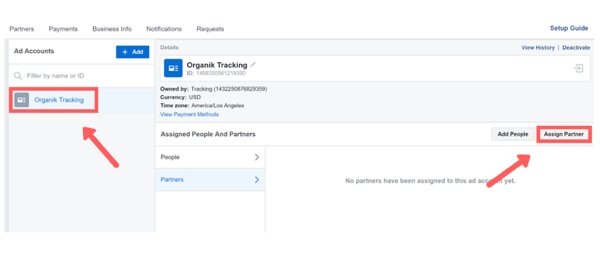
There is an Ad Account Performance section on the Meta BM homepage. Scroll down, and you can see the “Pages” module.
The instructions for adding Facebook BM pages to your Meta BM account are as follows:
After adding it to your BM account, you may designate team members and agencies to administer the page. Then, they can create ad campaigns and have access to insights and data.
Remember that linking a Facebook Page to your BM account does not change the page’s ownership. As a result, the page owner grants you access, and you need their permission to make changes to the page.
In addition, if you are seeking access to a page, the page owner will receive the request message. You can only manage the page if they approve your request.
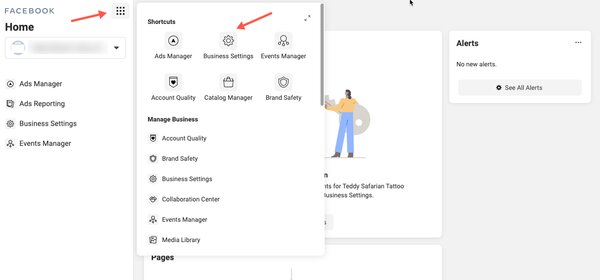
Adding your ad accounts is a similar process to adding the page. But please note that you can only add only one ad account first.
Then, BM will allow you to add more after you spend money using the first account. Besides, you can’t run more than five accounts at once.
Now, please follow these steps to add an ad account to your BM:
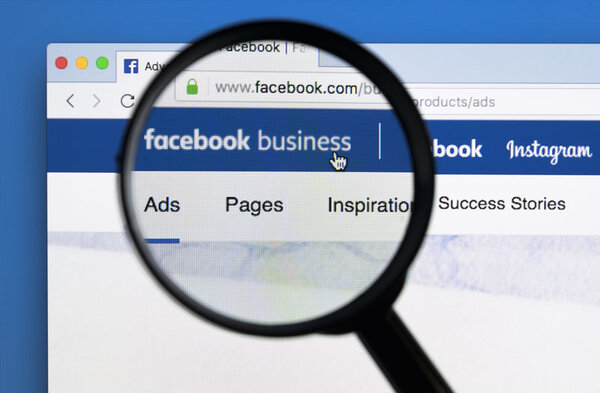
Facebook Business Manager is a powerful tool to boost your Facebook presence. However, this feature has some limits.
For example, you can only manage 25 ad accounts, each having a maximum of 25 users. That seems a lot, but what if you need more?
Don’t worry! With that thought in mind, many experts provide Facebook ad accounts with verified BM. You can buy Facebook ads accounts and streamline your Facebook marketing efforts. The benefits of this solution are:
There are many BM-verified account providers out there. While it offers you more choices, you will face more risks of scams and fraud. So before opting for any supplies, please check these tips first.
BM Facebook accounts are available in different types. For example, you can buy a Facebook ad account depending on your needs. Your options include the following:
Aged Facebook accounts are ones that have been online for a long time. Hence, they have many posts with interactions. It means that they will give you an advantage in credibility with their high trust score.
Fresh BM-verified accounts have a secured IP, raising their quality and reliability. When buying these accounts, you will receive all information to access them, such as passwords, login credentials, and confidential DOP.
PVAs (Phone Verified Accounts) are secure to ensure total profile privacy and safeguard you and your business from hacking.
Every Facebook PVA account has a confirmed phone number, profile photo, and extensive profile. You will get the DOP, password, and login information from the providers.
After deciding on the Facebook account type, choose the service provider. Here are important things to consider:
Now you buy a Facebook account. But there is still one crucial thing to do: check the account’s authenticity. The following tips will help:
Yes. As long as they are secure and authentic, you can buy Facebook ad accounts for running your marketing campaigns.
It depends on how careful you are. While there are many suppliers to consider, you may encounter scammers.
As a result, follow the tips shared above to check the authenticity and reliability of the provider before you buy a Facebook ads account.
This tool is useful for businesses of all types of sizes, especially those that have to manage multiple pages and ad accounts.
Facebook Business Manager is an excellent tool that helps you handle multiple pages and accounts. You can also use it to assign roles and permission, cooperate with agencies, and keep track of valuable insights.
If you love this idea, take your first step by buying BM-verified accounts. Consider SHOPBMVIP to bring out the best of your Facebook Business Manager experience.
In addition to offering BM accounts to run ads, we provide outstanding solutions for your BM plan. It’s one of the greatest methods for growing your business on this platform.
Furthermore, our customer service team is always available to assist you in seeking a quick solution to your problem. Then, you may have confidence in your ad campaigns.
So what are you waiting for? Join us to find out how Facebook Business Manager can revolutionize your social media game.